Welcome to the Student Quick Links page, your essential guide to navigating key admissions and records processes at Imperial Valley College. Here you will find step-by-step instructions for tasks like adding, dropping, and waitlisting classes through WEBSTAR, along with important information on priority registration, deadlines, and readmission criteria.
Prior to registering, please be certain to check the days, time and dates of the class
to ensure that it fits your schedule.
Class Meetings: Pay attention to meeting days and times. Days are abbreviated as:
| M | T | W | R | F | S | U |
| Mondy | Tuesday | Wednesday | Thursday | Friday | Saturday | Sunday |
TR - Tuesdays and Thursdays class meetings.
MW - Mondays and Wednesdays class meetings.
Locations: The first digits indicate the building, the last digits the room (e.g., 200-203 = Building 200, Room 203). Off-campus sites are listed with different abbreviations.
Course Dates: Not all classes run the full semester. Each short-term course has its own deadlines to add, drop, or receive a refund.
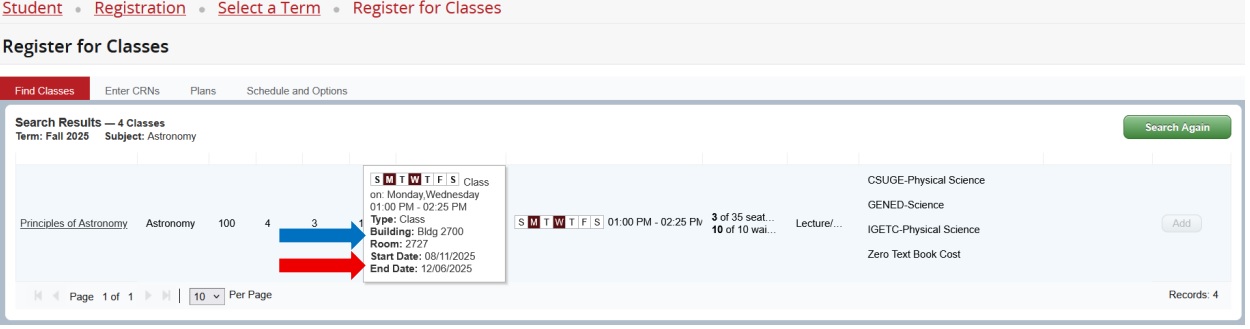
To add a class:
Login to your WEBSTAR
Look for “ADD/DROP CLASSES” and click on it.
Click on “REGISTER” then,
Click on “REGISTER FOR CLASSES”
Select the semester you are in, then click “CONTINUE”
On the following screen you have two options:
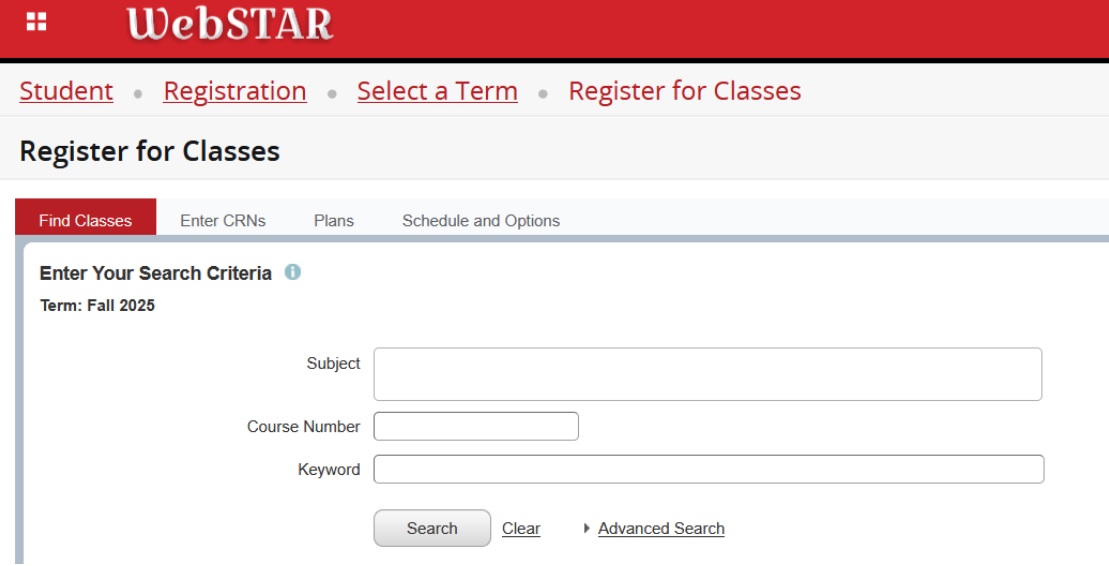
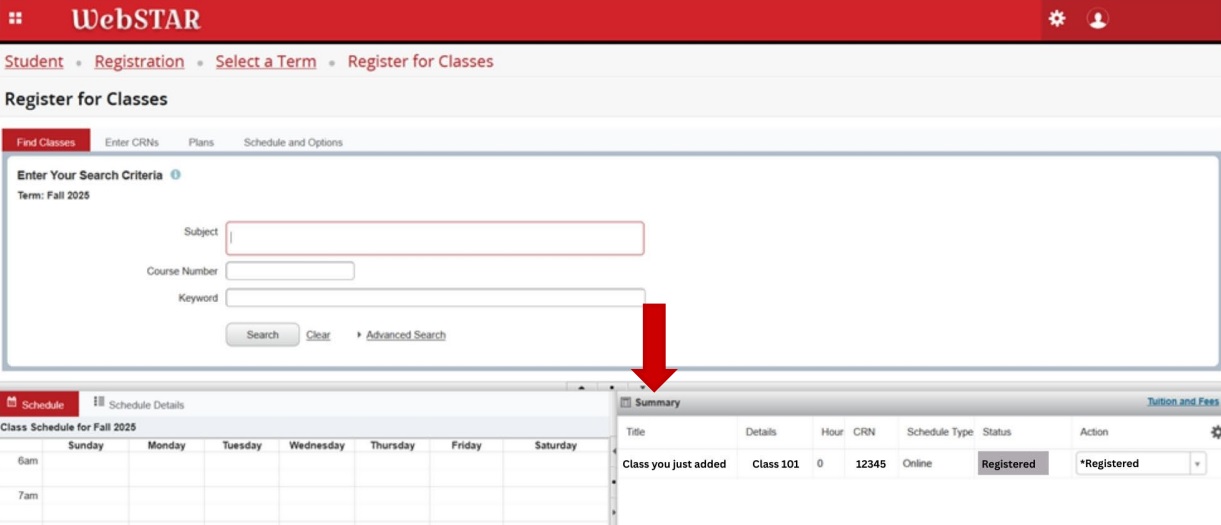
To finalize, click on “Submit” at the bottom to apply changes and once you do that the word “Registered” will have a green background.
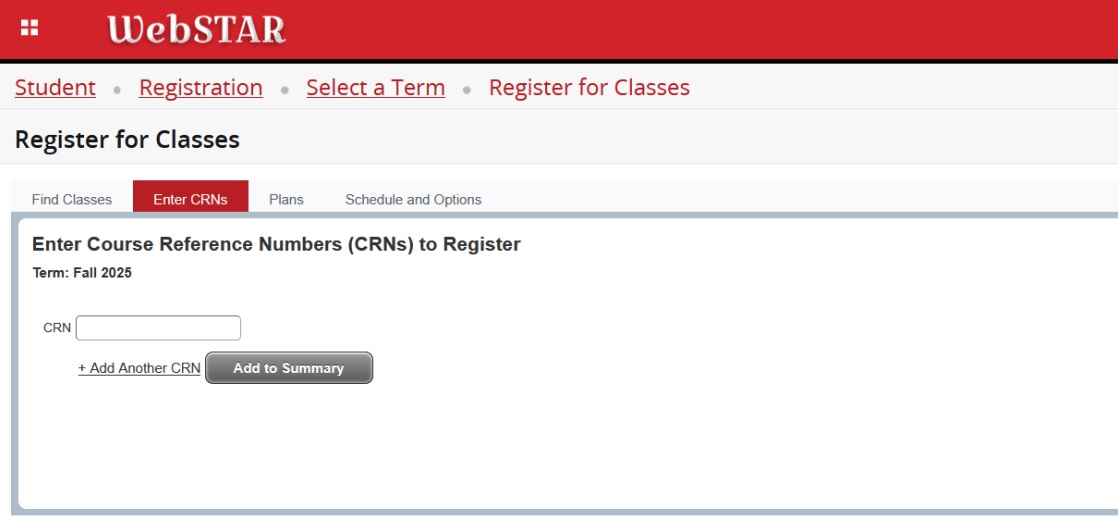
Once you have entered the CRN or multiple CRN’s, click on “Add to Summary” The class or classes will now appear under the “Summary” section:
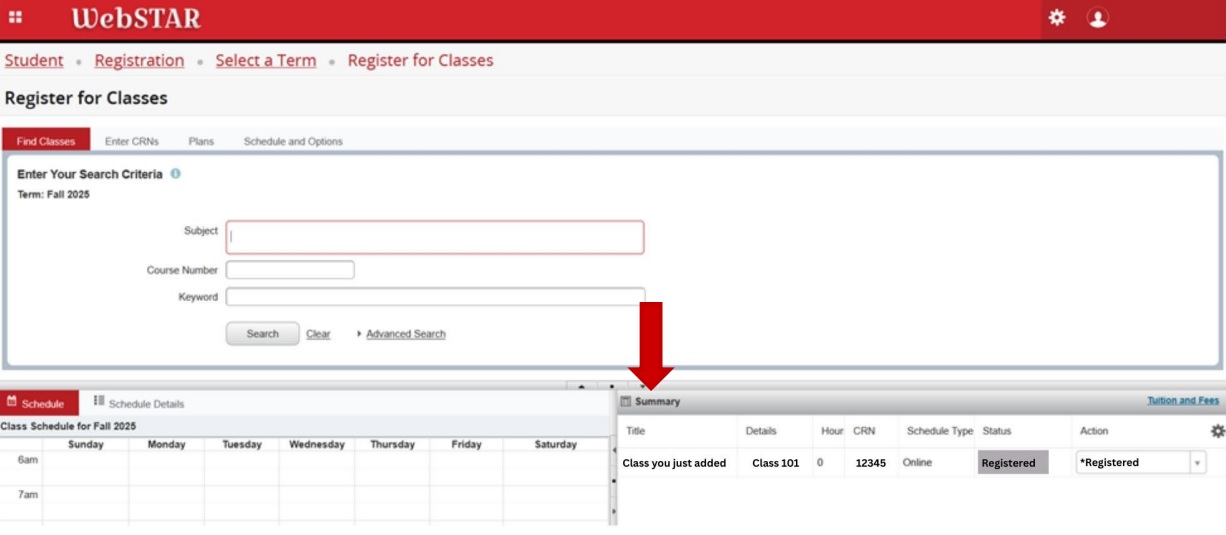
To finalize, click on “Submit” at the bottom to apply changes and once you do that the word “Registered” will have a green background.
Starting on the first day of any class, to be able to register an Add/Authorization code will be required. These codes will become active on the first day the class meets and cannot be used prior to that date. The authorization code (crash code) are provided by the instructor only.
Important: Please use the code as soon as you receive it. If you experience problems, you may not be able to resolve them before the registration deadline.
How to utilize an add code:
Login to your WEBSTAR
Look for “ADD/DROP CLASSES” and click on it.
Click on “REGISTER” then,
Click on “REGISTER FOR CLASSES”
Select the semester you are in, then click “CONTINUE”
On the following screen, you will go to the “Summary” section, then to “Actions”
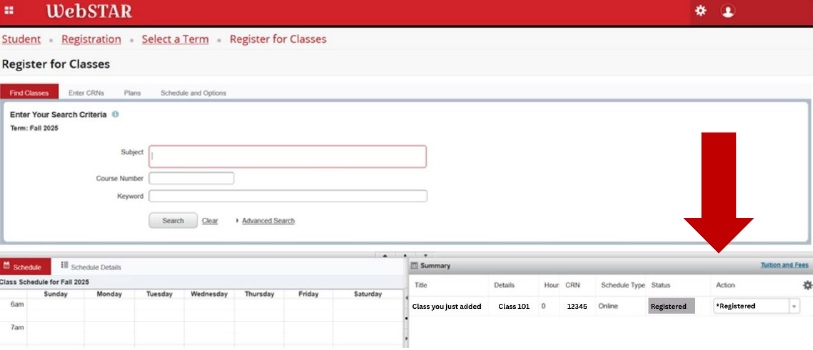
Click on the drop-down menu, and select “Register via Web”
You will be prompted to submit the authorization code, then click “Confirm”
Finalize by clicking “Submit”
As soon as you know you will not be attending a class, it is your responsibility to drop it. A Failing grade (F) may be assigned for any class that you have stopped attending. Pay close attention to the deadlines, even more so if you receive Financial Aid. Short-term classes have unique deadlines.
You may view the important deadlines for each section you are enrolled in on your Student Schedule/Bill section or Review and Print Your Schedule and Account Information.
To drop a class:
Login to your WEBSTAR
Look for “ADD/DROP CLASSES” and click on it.
Click on “REGISTER” then,
Click on “REGISTER FOR CLASSES”
Select the semester you are in, then click “CONTINUE”
On the following screen, you will go to the “Summary” section, then to “Actions”
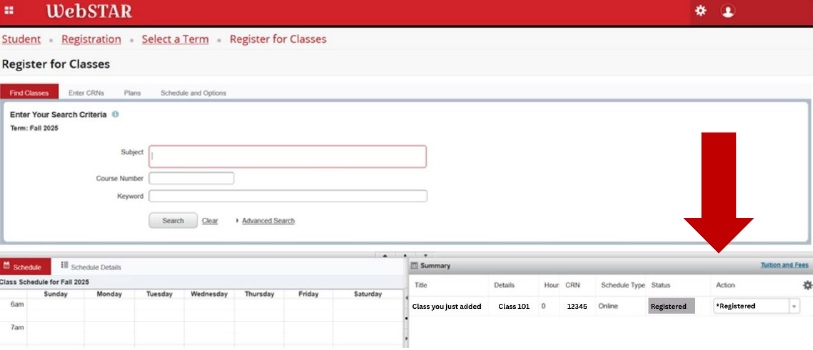
When opening a drop-down menu, an option that reads “Drop with a Refund” only if you drop the class before the financial aid deadline, and “Drop without a Refund, with a W” if it is after the deadline.
Select the option that corresponds, then click “Submit”
Keep in mind that instructors MAY drop you for nonattendance, but many DO NOT.
You are responsible for all classes for which you registered.
Priority registration assignments are posted in MY PRIORITY REGISTRATION section under LOGIN two weeks prior to the registration period.
Assignments are based on what population group along with the total degree applicable units you have earned at Imperial Valley College.
Here are some of the groups that may qualify for priority registration:
First time students may be eligible for priority registration if they have completed the orientation, assessment and a student educational plan (SEP).
How to check your Priority Registration date and time.
Go to www.imperial.edu
Place the cursor over the word “LOGIN”
And click on the third option “MY PRIORITY REGISTRATION”
The next screen should have your registration date, time, and registration group.
You will not be able to register for classes until your registration date and time
begins
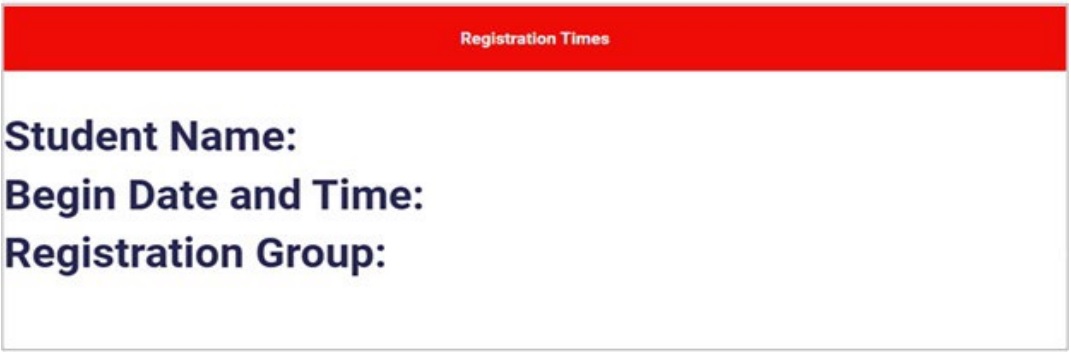
Login to your WEBSTAR
Locate the STUDENT SERVICES section and click on it.
In the following list, look for the section named VIEW STUDENT SCHEDULE/BILL and click on it.
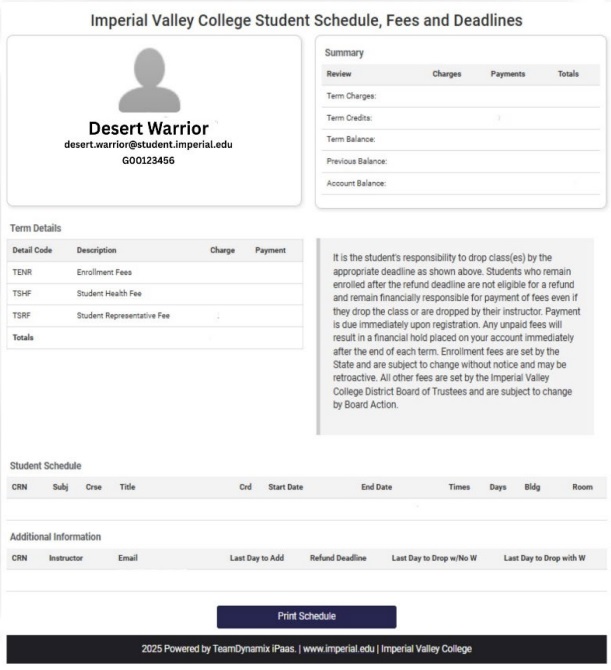
You will be able to find your information, your student email and student G number, along with the semester you are currently enrolled in.
Term Details
The charges for the semester will be listed under this section.
Summary
Charges, payments, and adjustments to your account will be listed in this section.
Student Schedule
Under this section you will see the classes you are registered in and their information,
such as CRN, name of the class, start and end date and location.
Additional Information
This section holds key information, including the CRN and the instructor’s contact
information, as well as important dates and deadlines.
Print Schedule
Click to print a copy of your records.
Students attempting to register for a closed class may place their name on the waitlist. Waitlist placement is on a first-come, first-served basis. As seats become available, students will be automatically added to the waitlisted class unless there is a meeting time conflict.
Filled Classes
When a class is full, a “C” will appear in place of the selection box in the Class
Search function of WebSTAR. If you attempt to register for a full course, you will
receive a message indicating the class is filled.
What to Do if a Class is Full:
1. Check for another section. Under the “Class Search” function, enter the Subject
and Course Number (e.g., PSYC1000), then click “Class Search.” All available sections
of that course will be displayed. Pay attention to the example:
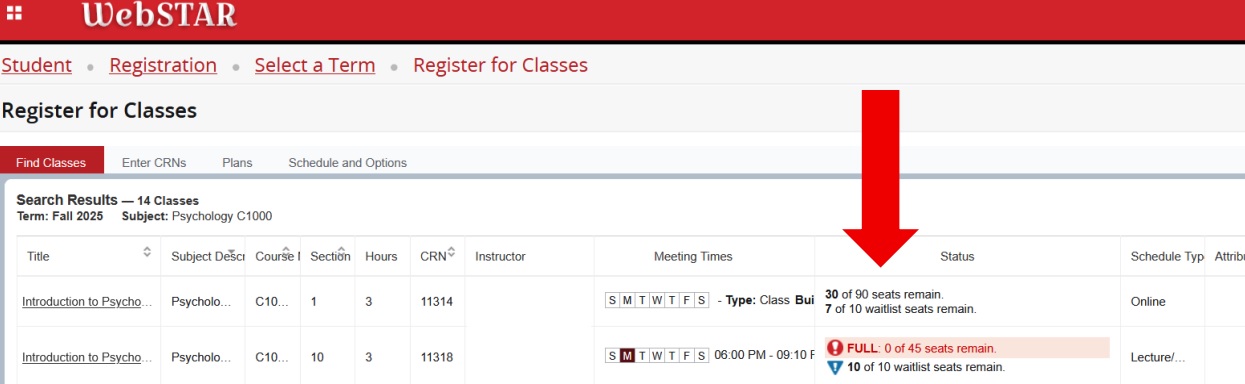
2. Monitor for openings. If no seats are available and classes have not yet started,
continue checking online, as seats may open if other students drop.
3. Use the waitlist option. If no open sections are available, you may place your
name on the waitlist.
4. Attend the first class meeting to request the instructor’s permission to enroll.
If approved, the instructor will issue you an Add Authorization Code, which must be
used online immediately to register.
Waitlist Procedures
Students attempting to register for a closed class may place their name on the waitlist.
Students cannot be added to a waitlist if:
1. It is before their registration appointment.
2. They are already enrolled in, or wait-listed for, another section of the same course.
3. The waitlist has reached capacity.
4. The class has already begun.
Waitlist placement is on a first-come, first-served basis. As seats become available,
students will receive an email to their IVC account to register for the class.
Login to your WEBSTAR
Look for “ADD/DROP CLASSES” and click on it.
Click on “REGISTER” then,
Click on “REGISTER FOR CLASSES”
Select the semester you are in, then click “CONTINUE”
On the following screen, search for the class you are interested in. click “Add” to
your right.
The class will now appear under the “Summary” section:
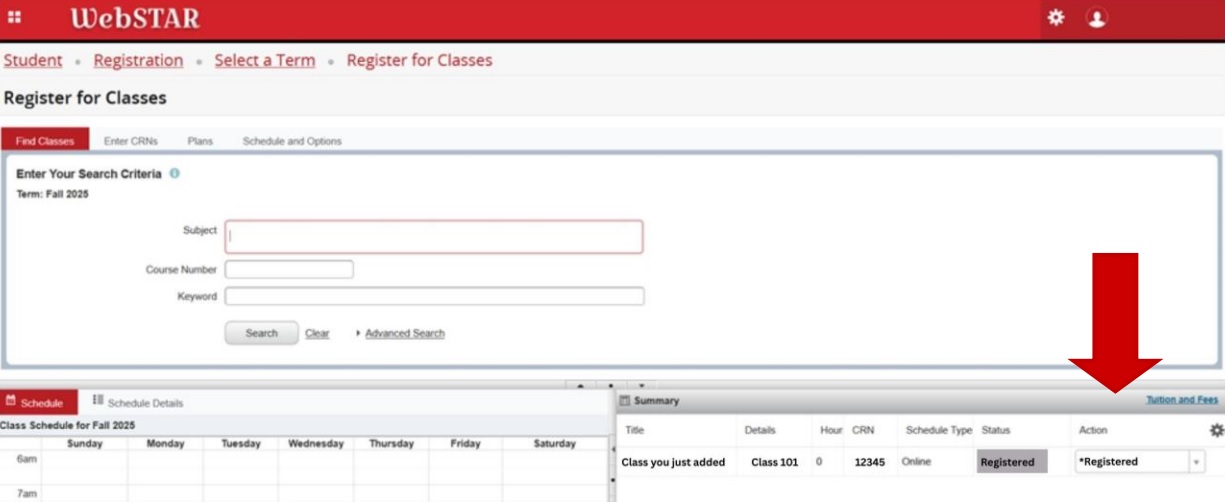
Under action, you will need to change it to “Waitlisted” from the drop-down menu.
Click “Submit” to finalize.
Change to “Drop No “W” with a refund” to drop the waitlisted class.
Waitlist Policies
Students will not be added to a class if:
1. The class conflicts with another course on their schedule.
2. Adding the class would exceed the maximum number of units allowed.
3. The student is already enrolled in another section of the same course.
4. The student has a registration hold.
Once a student is moved from the waitlist into a class, billing is immediate, and
an email notification will be sent to the student’s IVC email account. Students are
responsible for all fees associated with added classes.
The waitlist remains active only until the first day of the semester. After that, an Add Authorization Code from the instructor is required.
Add Code Vs. Waitlist
| Add Code | Waitlist | |
| Purpose | To allow a student to enroll in a class after the first day (or after it is full) with the instructor’s authorization. | To queue students when a class is full, so they may be enrolled if a seat opens. |
| Where to get it | Only Instructors provide a six-digit add code. That code will only work for that specific class, and that specific student. | The system allows students to place their name on a waitlist when trying to enroll in a class that is closed/full. |
| What happens when a spot becomes available? | Enter the add code into WebSTAR to register for the class. | When a seat opens, the student is registered to the class automatically, unless there is a meeting time conflict with other classes on the student’s schedule. |
| Timing | Add codes are required from the first day the class meets through the late registration period. | Students must be on the waitlist before or during the registration / waitlist period; when seats open, the waitlist is processed first-in, first-served. |
Admission Criteria
Here at IVC, we have an open admission policy — Anyone who meets minimum criteria
may be enrolled in the college.
You must be 18 years old or a high school graduate or hold an equivalent credential such as GED.
If you are a recent high school student, IVC may require your transcript or records to place you appropriately in English and Math courses.
For dual/concurrent enrollment (high school students taking college courses), you’ll need approval from your high school and clearance from IVC.
Readmission
Readmission is necessary when a student has been absent for more than 1 academic year.
For example: Last semester attended was Fall 2023 and wants to re-register in Fall
2025. The student must submit and new admission application for the corresponding
semester. Click here to apply.